Manual tasks related to members can be managed through the different tabs within each member’s page
Example provided shows process for member to apply a hold on a membership / all memberships, via the Member App.
The process is the same, though visually will appear slightly different, via the Member Portal.
Navigate to Memberships on Member Portal / App
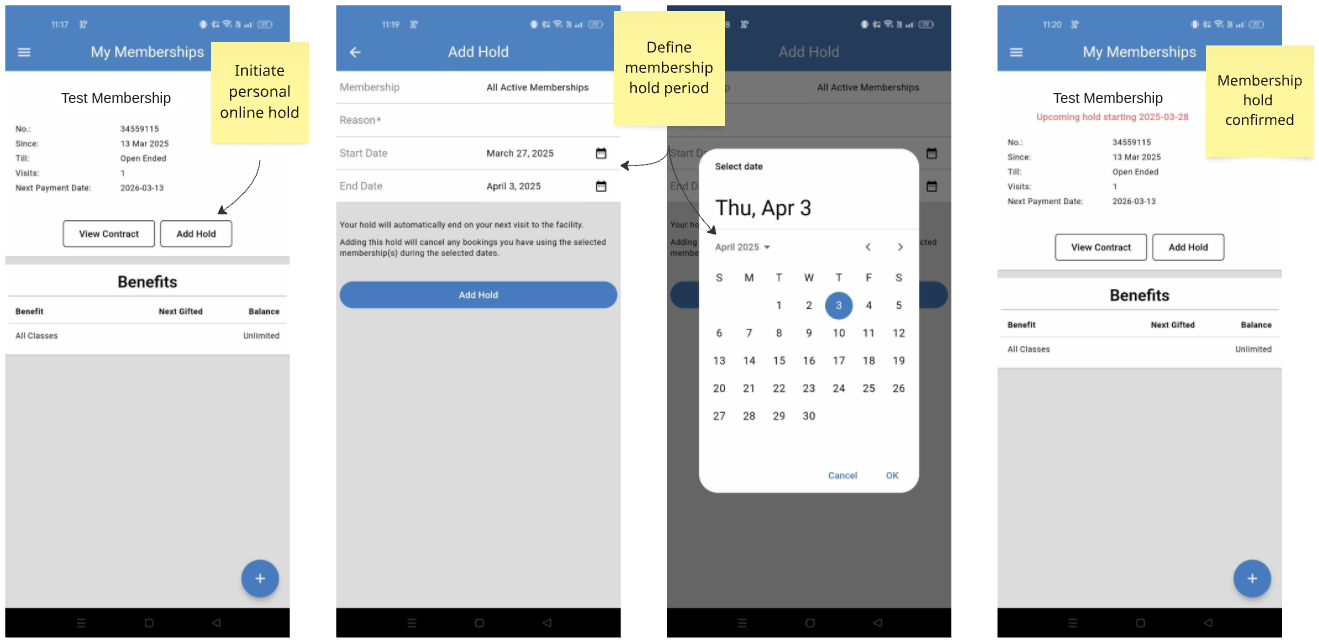
Note - restrictions will apply based on settings applied when setting up Manual Holds and Online Holds
Membership/s will be on hold as of start date selected
By default the end-date is inclusive, so end-date selected is the last day that the hold is active
Next - Automated Holds