Tailor fields and sections within GymMaster to align with the unique requirements of your club.
Note that a range of sign-up fields already exist, but may not yet be enabled.
Enable Pre-Existing Fields
GymMaster comes loaded with additional fields that may not yet be enabled within your sign-up form.
Check these and enable any relevant fields;
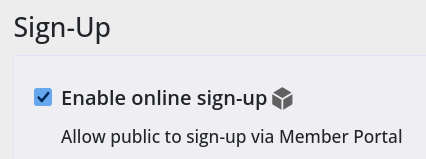
Enable Custom Fields on Sign up Form;
If a custom field is required, create this and enable;
Note Input Name of custom field; eg Checkbox Field 1

This field will now appear during the Online Sign Up process.
Member Fields Complete
Next - Labels