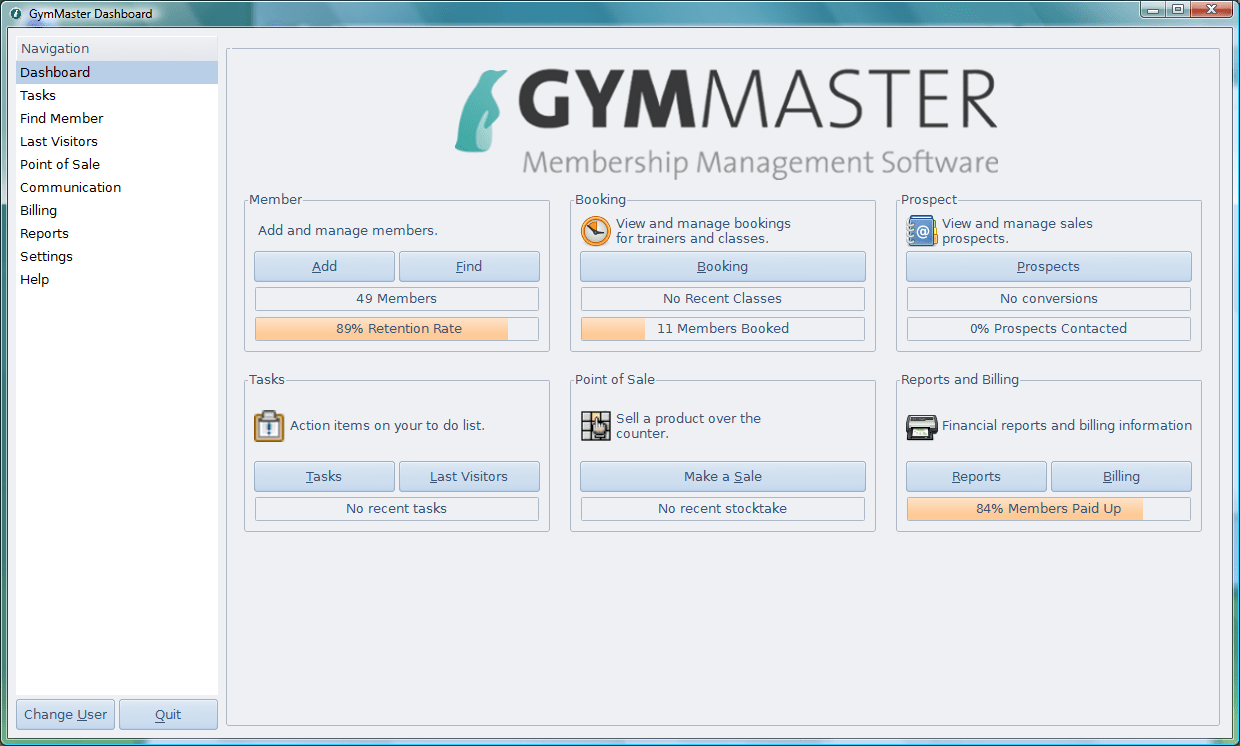If you have already installed the demonstration version, GymMaster Lite: click here to skip to ‘Update to full version’
If you are just after the desktop RFID scanner and popup utility unzip this file to c:\gymmaster
Download the following three files:
- GymMaster_Lite_Installer_4.3.1.exe
- GymMaster_setup.exe
- Miktex Installer* used for generating printable reports
Install GymMaster Lite
- Ensure you have a working internet connection. Many components are installed or dynamically updated via the internet.
- Download and run GymMaster_Lite_Installer_4.3.1.exe
- This will install the base components and the initial database.
Start the GymMaster Lite Installer and select ‘Next’
Choose components:
- By default, ‘Network Server’ is selected. This installation option will give you the widest range of features. Click ‘Next’:
- Contact GymMaster support for further information.
Select the date format which you prefer:
GymMaster will install
When completed, select ‘Finish’
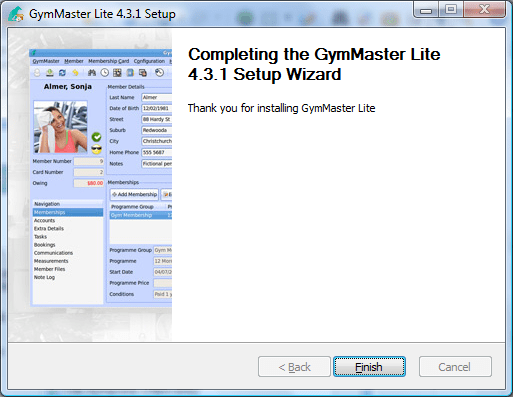
Update to full version
You now have the demonstration version of GymMaster. This version has a demonstration database, no time-limits of usage, but some limited features and a limited number of members. Now, update from demonstration version to full GymMaster Download and run the full version of GymMaster GymMaster_setup.exeChoose components
- Default is ‘everything selected’. Most users will not need to change this. Click ‘Next’:
Type in the registration details as supplied by Treshna. Click ‘Install’
GymMaster will install and update automatically. Click ‘Finish’ when completed
First time operation:
Select whether to configure any already-installed POS printer
- This can be done at a later stage. You can skip over this if you wish.
- Ensure the printer driver is already fully installed so that the printer shows up in Control Panel -> Printers, and can print a test-page from there.
- Contact GymMaster support for further information.
GymMaster will finalise the update, and open onto the Dashboard:
If you have 24-hour access, We recommend a manual update cycle. Select Settings -> Update-drop-down -> Select ‘Never Auto Upgrade’:
- If you have selected ‘Never Auto-upgrade’, remember to manually update on a regular basis (eg: every Monday morning). Contact us for further information.