Sending emails to your members is a great way to keep them in the loop with the happenings around your club and inform them of upcoming changes.
Sending emails individually through your regular provider such as Gmail or Hotmail will make this a tedious task, especially if you are sending the message to a long list of recipients. This is why many clubs use gym management tools to send an email to a bulk list of members.
However, while bulk emails are more time-efficient, it is important to maintain a personal touch when writing your email content–individuals are much more likely to notice and attend to messages which are personalized to them as opposed to those which are generic to everyone. This is why it is important to use a system that includes relevant information to the user, such as their name in the content of the email.
GymMaster offers users the ability to send targeted emails to their entire email list, while also including information relevant to the recipient to improve the effectiveness of your messages. Here are the steps to sending a personalized bulk email to your list of gym members.
Here’s how to send bulk gym communications using GymMaster
The easiest way to send an email to your entire member database is to click on the “Current Members” panel on your dashboard, this will run the current members report specific to today only.
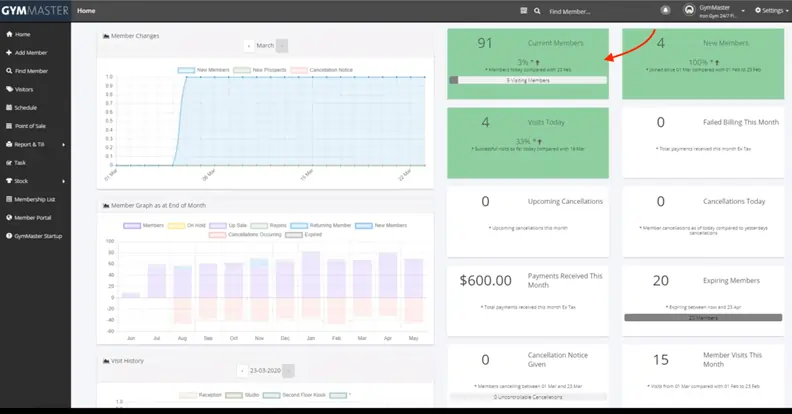
From here you can then click on the send email button at the top, this screen will then let you choose to select everybody–or you can choose to select specific members from the list. From here you click next and begin writing the content of your email.
You will want to enter in the subject first and then proceed to enter the content that you wish to send in the provided area below. It is recommended to create a template from this to send the email to yourself first to ensure the message is received by the members how you want it to be.
In our example template, you can see we have included an insert field to include the member’s first name in the email–this will be dynamically added to each email as it’s sent out to the individual members so they will receive one which has their own name on it. When the email is sent, they will receive a single email and will not be able to see the other recipients of the bulk gym email which you sent out.
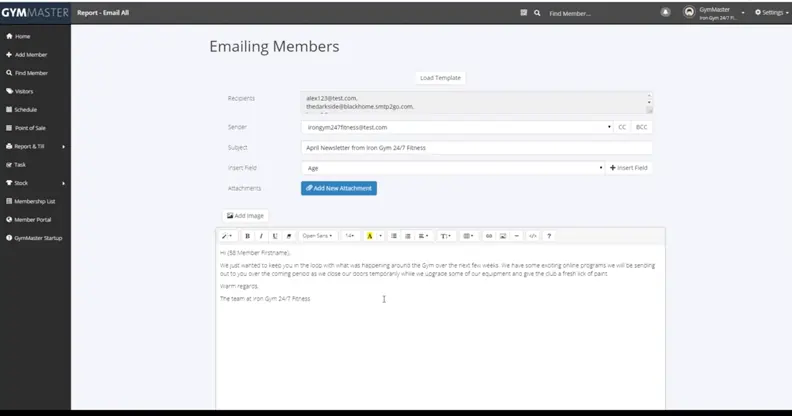
When you are happy with the email content, just click on the send email button at the bottom of the page.
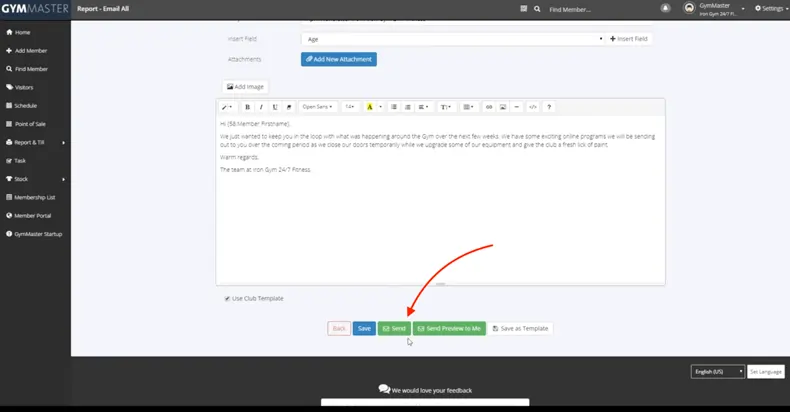
To send emails to a more targeted list of recipients than your entire member database, you can click Report & Till > Standard Reports and select any report to send your email out to. For example, if I wanted to send an email out to those members which signed up last month, we could click on the “New Members” report and choose a date range for the last month. This will then open the report showing these members, and you can follow the same process as above to send an email to these specific members. Following a similar process, you can instead click the “Send SMS/Notification” button to send a message directly to the member’s phone instead–either via a text message or through a push notification if they have downloaded the GymMaster gym members app.
Clicking Settings > Templates, you can create an email template ready to send out to your members in advance. To do so, just click “New Email Template”, fill in the email how you would like it to be sent, click preview to see how this will look with your club template and then click Save. This can then be opened for use by clicking “Load Template” when you are on the email builder page.
To learn more about how to use GymMaster, click here to read the GymMaster user manual.

