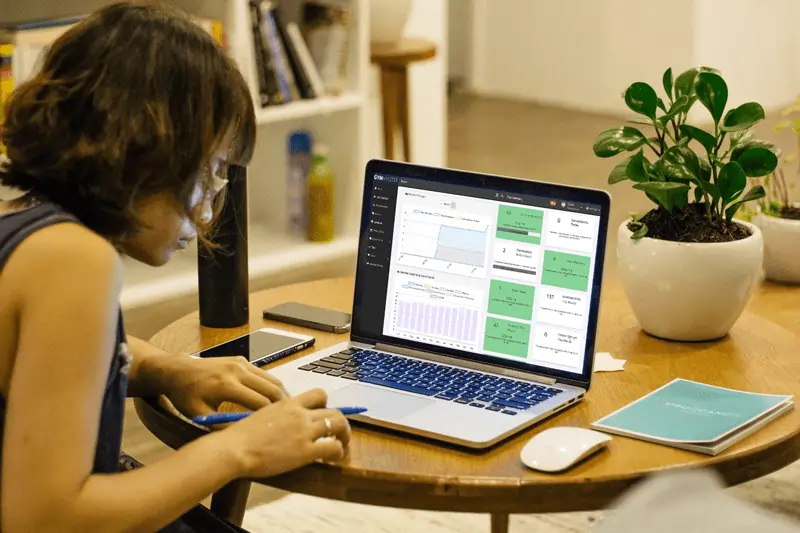
Given the restrictions put in place by governments around the world to slow the spread of the COVID-19 pandemic, more and more people are being forced to shift their business operations off-site to their homes. Fitness club owners are no exception, and with GymMaster being a cloud-based gym management systemthis process is seamless and easy as the platform is device responsive allowing access to the system from any web-capable phone, tablet or computer.
However, there are things you should take into consideration before making the shift to running your club from home. While you may be reducing exposure to the coronavirus, you may be leaving yourself wide open to insurance and legal issues if appropriate measures are not taken during this shift of workspace. Working from home and having access to the personal information and contact details of your members may present an opportunity for others to view and access sensitive data stored in your club management system who may not usually be able to if you were usually logged in at the club. Family, friends, housemates or other people you might be self-isolating with might not have the authorization to view such information–and while you may trust them, your members or other staff members may not, and that leaves you open to potential issues.
This article is to outline potential measures you might like to take to secure yourself and your business against problems that may arise as a result of you or other staff working from home.
Our recommendations for working from home with GymMaster
Check Your Local Laws
Some countries may have laws in place which may need to be adhered to when it comes to how certain personal details of your customers are stored and accessed, such as the GDPR. Measures may need to be taken to ensure you are still within compliance to these laws when working from home with access to sensitive member information, such as including points in your sign-up form highlighting that their information may be accessed while off-site.
Check your insurance policy
Shifting to work from home may have implications upon your risk position from the perspective of your insurance provider. This may mean you are in violation of your current insurance policy, which could lead to you not being covered in the event of something happening. If you are expecting to be working from home more frequently, it may be a good option to consider reaching out to your broker to inform them of this and ask whether any changes are necessary.
Set up two-factor authentication
Two-factor authentication offers an extra layer of security for your gym management software, requiring you to authorize a new device accessing your account from your mobile phone or tablet. This reduces the risk of individuals being able to access your system should they be able to somehow get a hold of your password. Setting up two-factor authentication in GymMaster is easy and only takes a couple of clicks view this post to learn how.
Whitelist Staff IP Addresses
Another security measure that can mitigate the risk of unwanted individuals being able to access the system while staff are allowed to work from home is through the use of a staff whitelist of IP addresses. IP (Internet protocol) addresses are a string of numbers and full stops that identifies computers on a network using the internet, being able to restrict access to only computers operating on the IP addresses which you whitelist greatly reduces the chance of unauthorized people being able to log in and access sensitive information.
Automatically lock the system after inactivity
When working from home it’s not uncommon to get distracted by something and put your computer down or simply to forget to log out after completing your tasks for the day. Unknowingly leaving your gym management system logged in means not only your business performance details are out-in-the-open but also the information of your members. Even if you trust the people you live with, it’s best to secure yourself against the possibility of someone taking the opportunity to go snooping by changing your inactivity settings. Within the advanced configuration settings of GymMaster click “Login” at the top of the page and click > “Lock screen when inactive after” and set a time limit which is appropriate for you.

