Recently, you might have noticed a new QR code-shaped button added to the top navigation of GymMaster - the quick sign up button. If you were wondering what this is or how to use it but just haven’t had a chance to have a look around (or simply hadn’t noticed it yet) this post is for you.
Let’s face it, some people are busy and don’t have time to spend answering 20 questions to sign up to your gym - for many members, the sign up process would be easier if they could fill in the information themselves. The quick sign up button was added to make it even easier for you to sign up members to your club on-the-spot.
This new button not only allows you to quickly add a new member to your club from your computer but also allows you to easily set up a kiosk on your tablet which can be used by the member to fill in their own information without the need for staff intervention using the GymMaster member portal.
How to find and use the Quick Sign-up Button
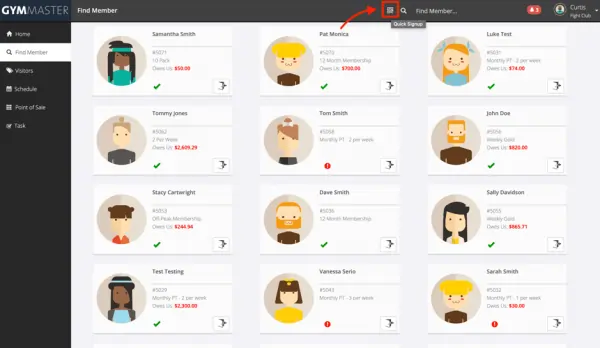
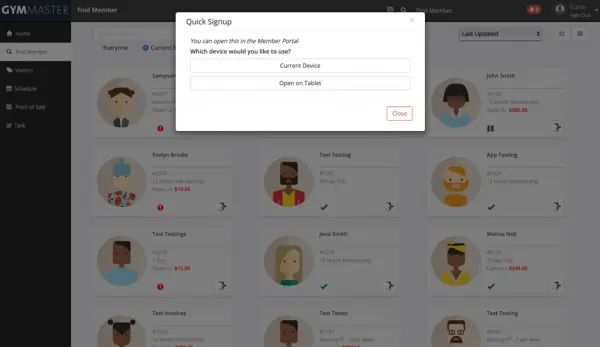
It’s super easy to use, simply click the quick sign up button at the top of GymMaster and choose which device you would like to sign the member up on - “Current Device” (the device you are using) will take you to the sign-up page of your member portal (pictured below).
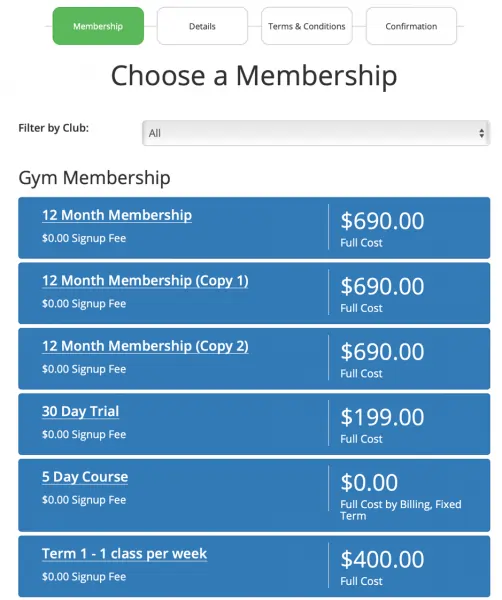
While clicking “Open on Tablet” will prompt you with a QR code that can be scanned to bring up the same page from a mobile phone or tablet which can be given to the member to enter their details.
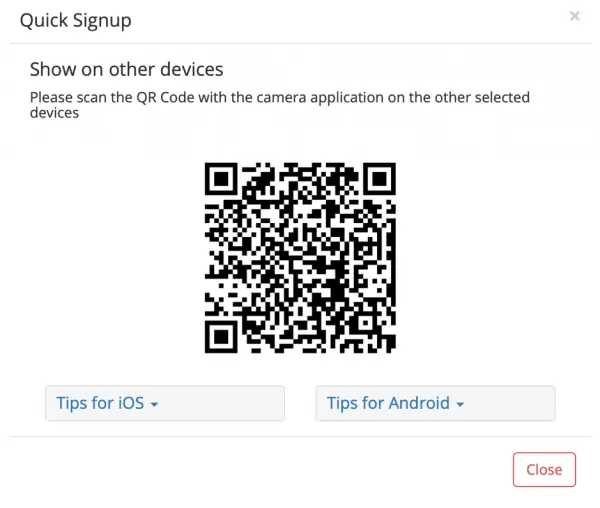
Since it’s a static QR code, you can add this to posters hanging around your club or your gym marketing material if you want to add a simple call-to-action that lets users easily follow through and sign up to your club. To do this, all you need to do is save the QR code by right-clicking it, clicking “Open image in a new tab” to display a larger version of the image, then right-clicking the larger image and clicking download.

