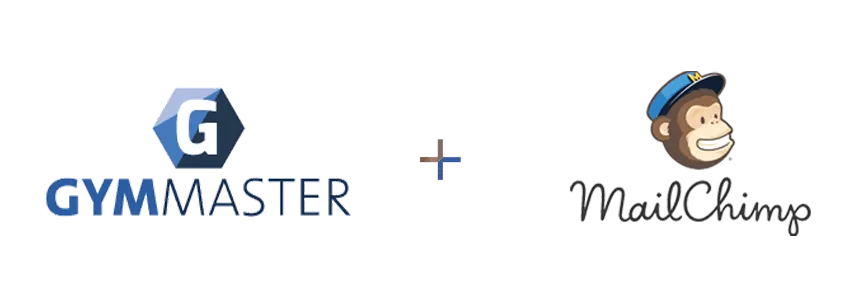
If you use Mailchimp to send bulk emails and manage your gym’s email marketing from, you can now link this with GymMaster to automatically pull members from a suitable GymMaster report into Mailchimp. Member information such as their name, phone number, mailing address, email address, birthday and email subscription status will be available to use within Mailchimp. This article will walk you through the process of setting up this integration between the two platforms with just a few easy steps.
Before we get started, if you would like to learn more about this integration, you can click here to do so.
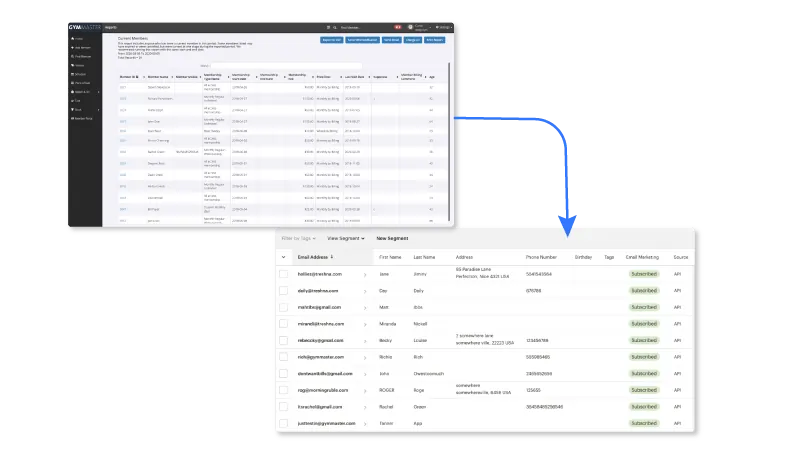
How to link GymMaster with Mailchimp
Step 1: Login to GymMaster
Step 2: At the top right of the screen, click “Settings > Integrations”
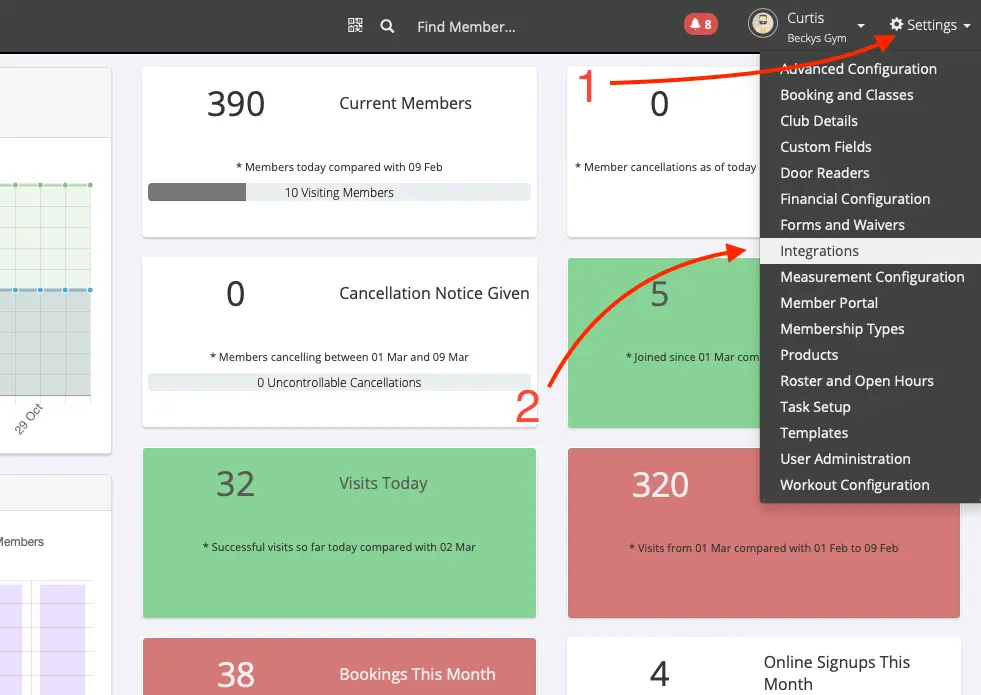
Step 3: Navigate to the Mailchimp section and Click “Connect”

Step 4: Open a new tab and login to Mailchimp
Step 5: Click your profile name to expand the Account Panel and choose Account Settings.
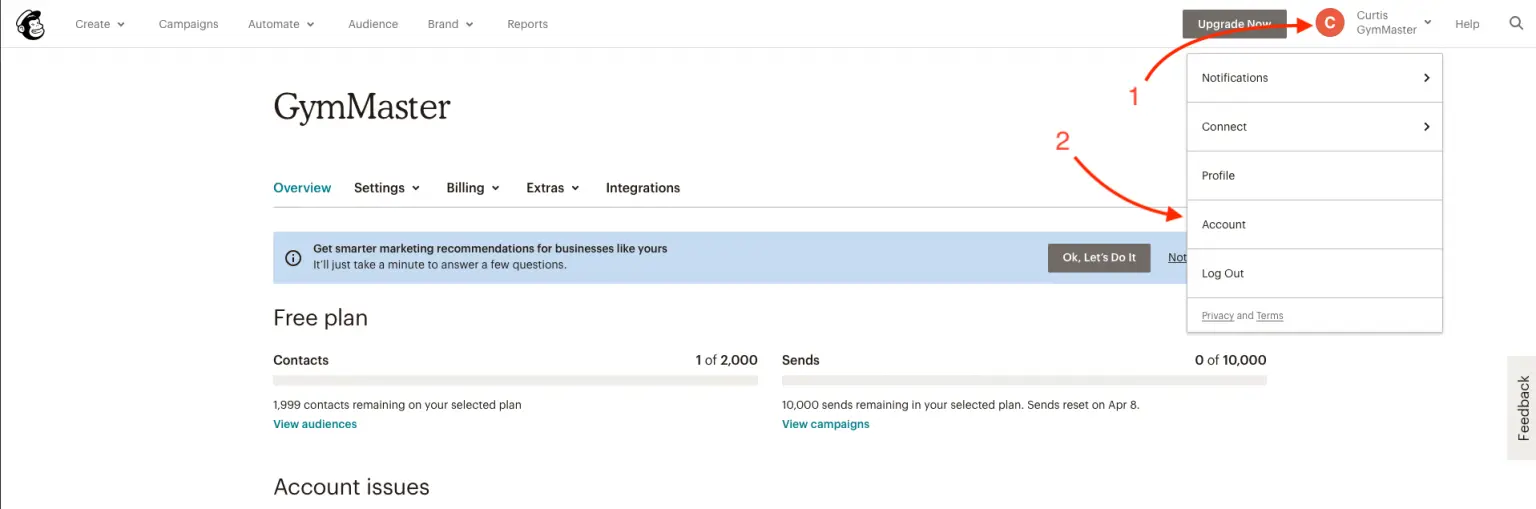
Step 6: Click the Extras menu and choose API keys.
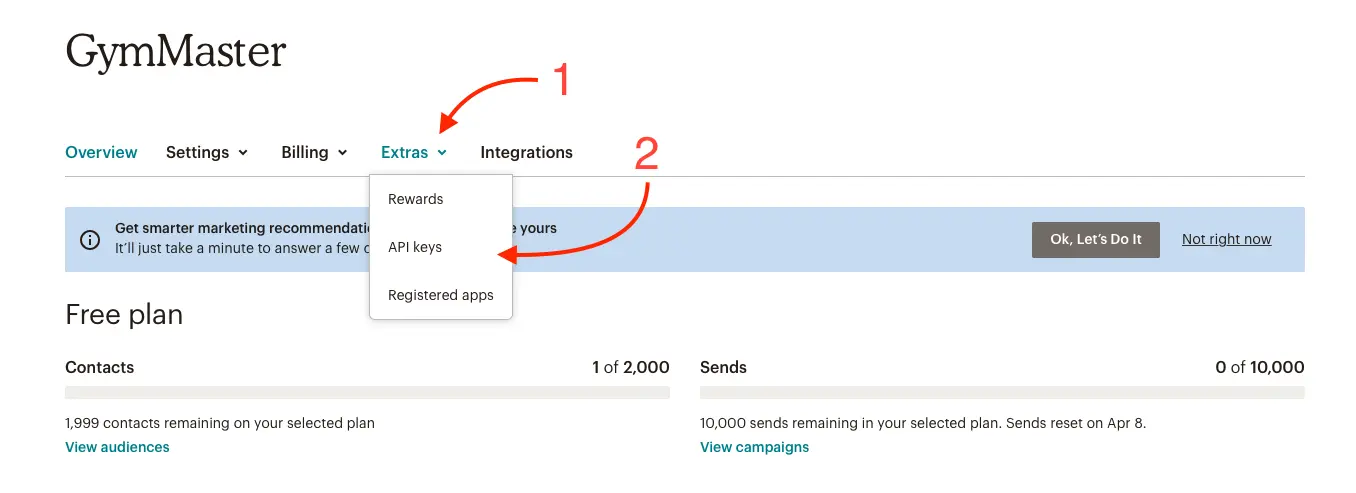
Step 7: Copy an existing API key or click the “Create a Key” button and copy the code.
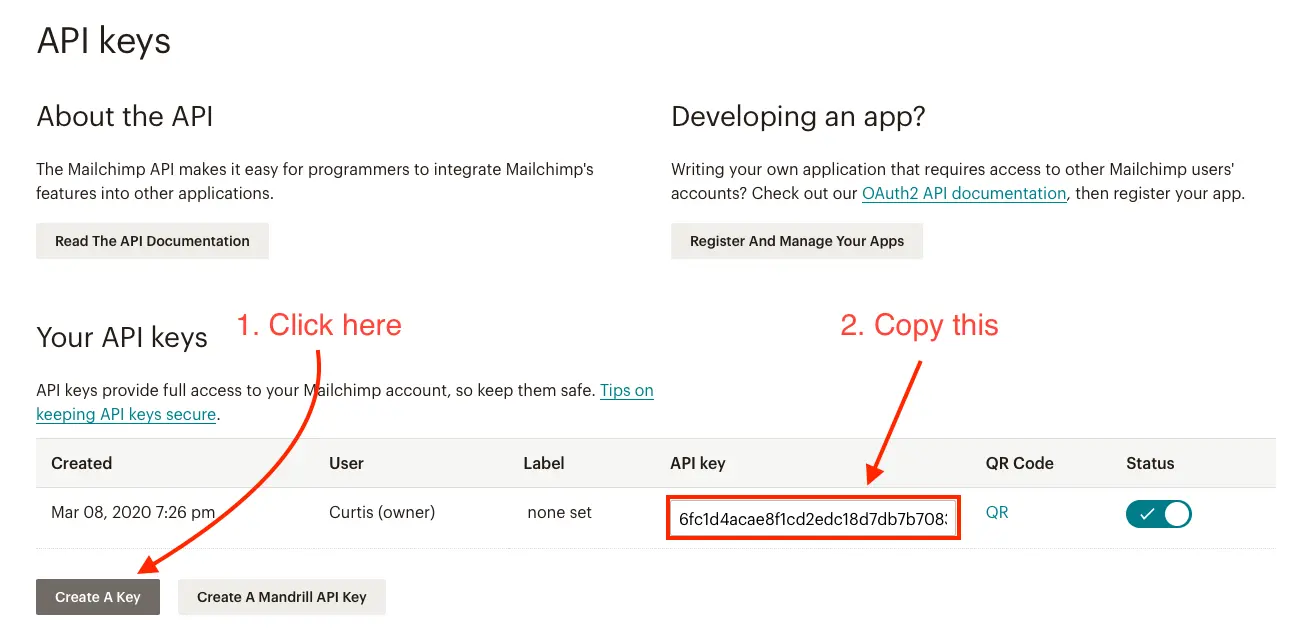
~Navigate back to the GymMaster tab~
Step 8: Paste this into the “Mailchimp API Key” field in GymMaster.
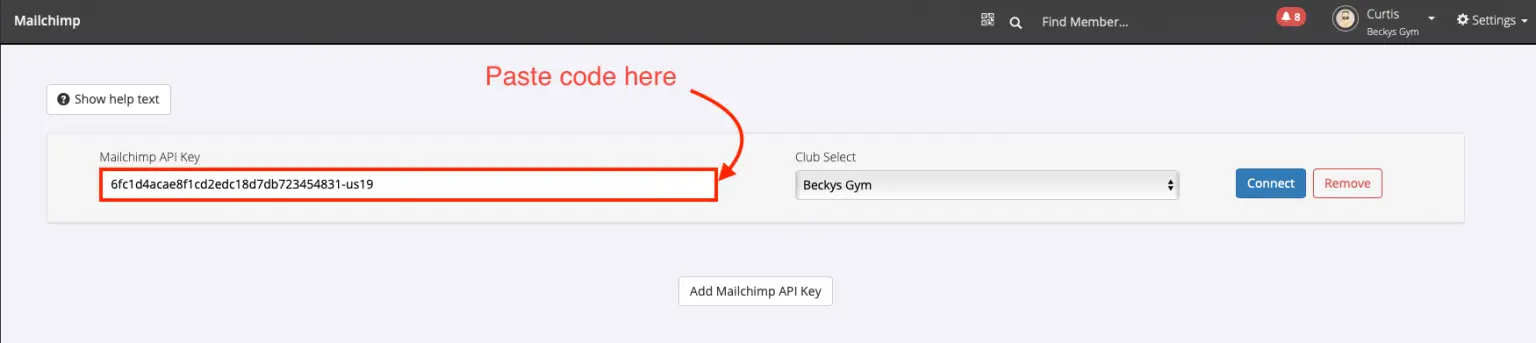
Step 9: Ensure your club is selected in the “Club Select” Dropdown to the right.
Step 10: Click “Connect”.

Adding an Interest Group
Fill in the form to create an interest group to sync between GymMaster and Mailchimp.
- Select the report to take the members from in GymMaster. Choosing a report will change which fields are available for narrowing the audience. For example, the “Current memberships” report allows the user to filter by membership divisions and membership types, which the “Current members” report does not.
- Create or select an existing interest group category, used for dividing lists in Mailchimp into manageable groups. E.g. “Current Members”
- Create or select an existing interest group within the category. This could be used to further narrow the audience for targeted emails, e.g. “Current Members - Swimming Membership” or create an overall “Current members” group.
- Click “Save and Sync”
Note: You can add more audiences by clicking “Add New Mailchimp Sync Row” and adding additional interest groups and categories.
For additional details of the Mailchimp integration, it’s sync options with GymMaster or setting up with your system–please click the “Show help text” button at the top of the Mailchimp integration page. Otherwise, if you have any issues please feel free to reach out to support.

